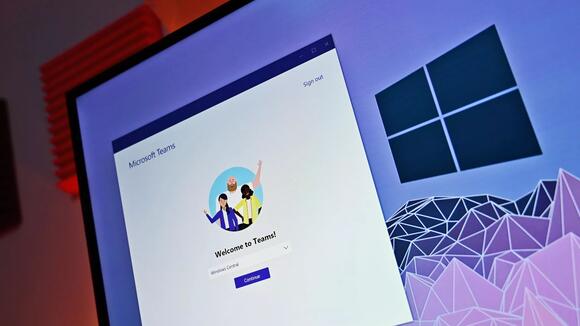
What you need to know
- Microsoft 365 Insiders can now upload and use custom emojis within Microsoft Teams.
- Each tenant can upload up to 5,000 custom emojis, adding a personalized layer of communication.
- Custom emojis are already available on competing platforms, such as Slack, so Teams is playing a bit of catch up with the feature.
Microsoft Teams will soon support a new way to express yourself. Custom emojis are now in testing among Microsoft 365 Insiders and will ship to everyone in the near future. Custom emojis have been in the works for a while and were formally announced at Build 2024 . Now, Insiders can upload and use custom emojis.
Custom emojis are a small touch that can make a business channel feel more personal. We use Slack at Windows Central, and the platform already supports custom emojis. There are several inside jokes and playful emojis in our channels. Soon, Teams will have similar functionality.
To use custom emojis at the moment, you have to be a member of Teams Public Preview or Microsoft 365 Target release. The feature is also limited to Teams on Windows, Mac, or the web. Microsoft noted in its blog post that custom emojis cannot be uploaded on Android devices at this time, but it's safe to assume Android support is on the way.
If you have access to the feature, you can follow these steps outlined by Microsoft to access and upload custom emojis:
How to access custom emojis in Microsoft Teams
- Open a Teams chat or channel and in the chat box, select the Emoji icon ().
- At the top of the window, select the Emoji menu option.
- In the bottom right area of the window, select the Emoji icon with the dotted line circle around it (). This will bring up the Custom section of the emojis library. Select the one you want from these options to insert it into your chat.
- To see who created the emoji, or to delete it (if you have permissions to do so), right-click on it.
How to upload custom emojis in Microsoft Teams
- If you have permissions to add emojis for your organization, in the Custom section of the Emojis library (shown above), select the + icon. A File Explorer window will open to allow you to select a new image or GIF file to use as a custom emoji. (You can upload a JPEG, PNG, or GIF file; smaller images with square dimensions work best. NOTE: Custom emojis and reactions cannot currently be uploaded on Android.)
- To assign a name to your new custom emoji, type it in the Name box and select Add emoji .
- When your upload has succeeded, a confirmation message will appear on the screen.
A big year for Microsoft Teams
When Microsoft announced that custom emojis were on the way , the company also unveiled a lengthy list of new features for the communication platform. Build 2024 featured several AI-focused items, and Microsoft Teams was no exception. Microsoft Teams Premium users will be able to use intelligent recap, manage who can record and transcribe meetings, and prevent users from sharing content in externally hosted meetings.
Those who do not subscribe to Microsoft Teams Premium will still get plenty of new features to try out this year. In addition to custom emojis, which are now in testing among Microsoft 365 Insiders, Teams will support Slash commands in the compose box, unfurling permalinks, Loop-supported Code Blocks, Mermaid integration into Loop Code Blocks, and adaptive Card-based Loop components.
 Most Popular
Most Popular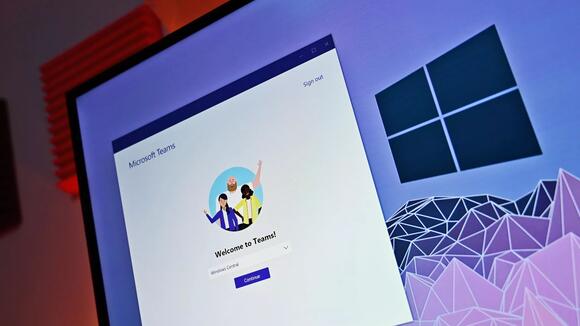

Comments / 0