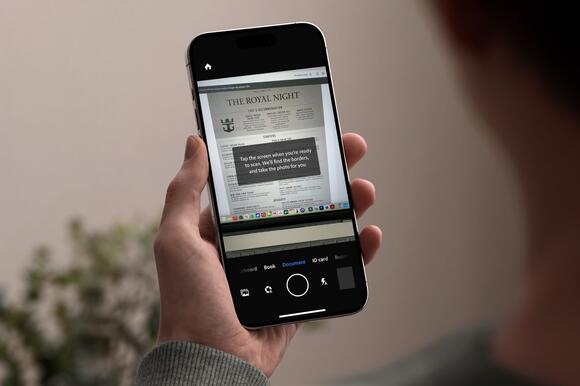
In today’s digital age, smartphones have become more than just devices for making calls or browsing the internet; they serve as powerful tools with capabilities that extend into areas not initially thought of, such as document scanning. Whether preserving a copy of a receipt, submitting necessary paperwork, or keeping a digital record of notes, the convenience of using a smartphone cannot be understated. However, the process is not always straightforward, and mistakes can be made.
5 mistakes to avoid when scanning documents using a smartphone
Here are five common errors to avoid to ensure your digital documents are of the highest quality possible.
# 1 Neglecting good lighting
When scanning documents with a smartphone, paying attention to lighting conditions is crucial. Good lighting is essential for a clear, readable scan. Natural light from a window can be a great choice, but if unavailable, ensure the room is well-lit with overhead or desk lamps. Avoid harsh direct light that can create glare or uneven shadows on the document. Position the document where the light is even and diffuse, reducing the likelihood of unwanted shadows. Poor lighting can result in a scan that is too dark, bright, or hard to read, so it’s crucial to ensure optimal lighting conditions for the best results.
#2 Ignoring background contrast
When scanning a document, ensuring enough contrast between the document and the background is essential. A common mistake is placing white paper on a light-colored surface, which causes the edges of the paper to blend with the background. This can make it difficult for the scanning app to accurately detect and crop the edges, potentially resulting in skewed or incomplete scans. Use a dark, non-reflective surface beneath your document for the best results. This contrast makes it easier for the app to recognize the document’s boundaries, ensuring a clean and precise scan.
#3 Overlooking the importance of resolution
Resolution is a critical aspect affecting the quality of your scanned document. Many users often need help accepting the default resolution settings. However, these default settings may only sometimes be suitable for the document. If the resolution is too low, the text might appear blurry or pixelated, making it easier to read. On the other hand, setting the resolution too high can result in unnecessarily large file sizes without a significant quality improvement. It's essential to consider the document’s intended use and try different settings to find the right balance between clarity and file size.
#4 Neglecting to clean the camera lens
It’s essential to keep your camera lens clean before scanning any documents. Even tiny particles like fingerprints, dust, and smudges can significantly affect the quality of your scans by blurring details and reducing contrast. To avoid this, take the time to gently clean the lens with a soft, lint-free cloth before each scan. This simple step can noticeably improve your digital documents’ clarity and overall quality.
#5 Failing to use document scanning apps effectively
Remember to use specialized document scanning apps rather than simply taking a photo with the camera app. These scanning apps offer features like automatic edge detection, perspective correction, and image enhancement, which can transform a poorly lit and skewed photo into a clean, straightened, and readable document. Invest time exploring different scanning apps, understanding their features, and learning how to use them to their full potential.
The best phone scanning apps
There are a lot of impressive scanning apps available on both the Apple App Store and Google Play.
When scanning documents for digital file storage, you'll want to save them in a portable PDF file format. Adobe Scan is a dedicated scanning app developed by Adobe, the creator of the PDF file format. Expectations are high that this app can meet most user needs.
Adobe Scan runs as an app on your mobile device, whether it's Android or iOS. It uses your camera to capture a copy of a document and convert it into a PDF file. There is a preview option to optimize the file dimensions, and you can rotate, crop, and edit the color as required.
One of the most significant advantages of using Adobe Scan is its close integration with Adobe's other apps, including Adobe Acrobat and Adobe Fill & Sign. This means that you can scan documents into PDF format and edit, annotate, sign, and work collaboratively with the scanned documents.
Furthermore, Adobe Scan is a free app that can be downloaded and used. However, if you want additional features, an in-app subscription is available.
CamScanner is another app that allows you to use your mobile device's camera as a document scanner. It can scan documents, such as invoices and receipts, and convert them into PDF files. These files can be automatically uploaded to cloud services like Box, Google Drive, Dropbox, Evernote, and OneDrive.
Primarily designed for business users, the app lets you invite colleagues to view and comment on scans, although they need a user account. It also offers advanced editing features that allow you to add annotations and watermarks to documents for a more professional look. You can also add passcodes to documents for enhanced security.
The app is free to download on Android and iOS, but you can upgrade to a premium plan, which offers 10GB of storage, send document links with password protection, batch download documents, and more. The Premium Account can be paid for monthly or yearly, and the same options apply to the business version, which offers enhanced options for team collaboration.
You should also consider Abbyy FineReader PDF, Genius Scan, and SwiftScan.
Summary
To significantly improve the quality of the documents you scan using your smartphone, avoid the abovementioned mistakes. Mobile technology has made document scanning more accessible and convenient than ever. However, the success of the outcome depends on attention to detail. Pay close attention to lighting, background, resolution, and cleanliness, and utilize document-scanning apps’ capabilities. These considerations will help you create high-quality digital documents anytime and anywhere.
 Most Popular
Most Popular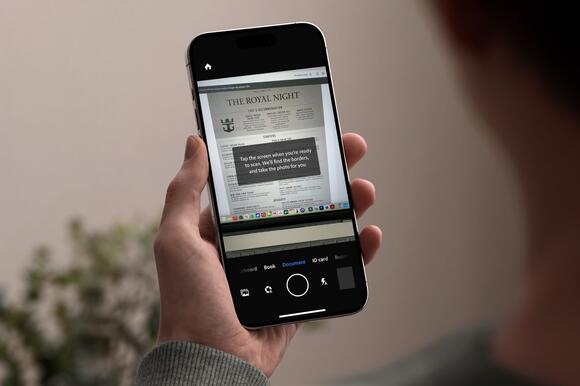

Comments / 0